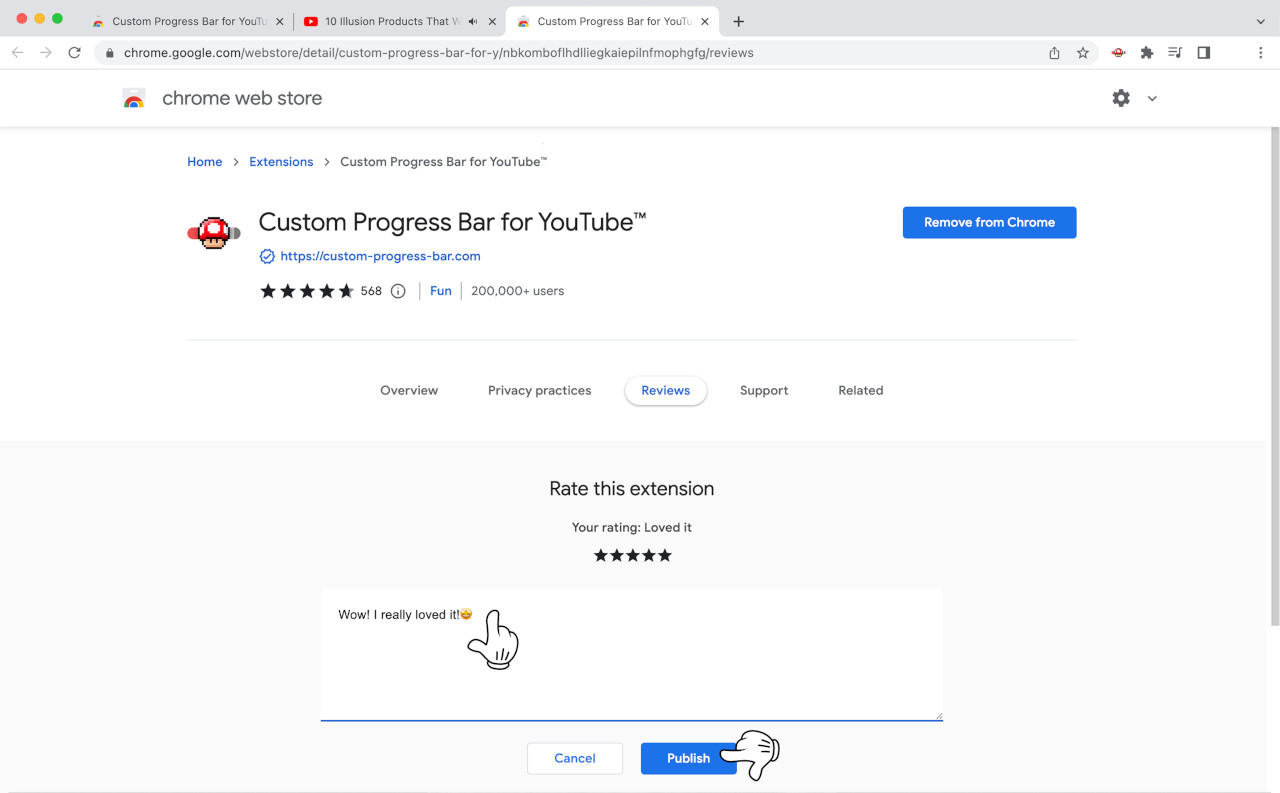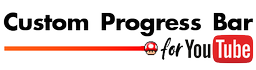How to Use
How to install the Custom Progress Bar extension to Chrome browser?
Go to Chrome Web Store
Follow this link to the official Chrome Web Store
Add to Chrome browser
On Chrome Web Store press the "Add to Chrome" button to add Custom Progress Bar for YouTube to your browser.
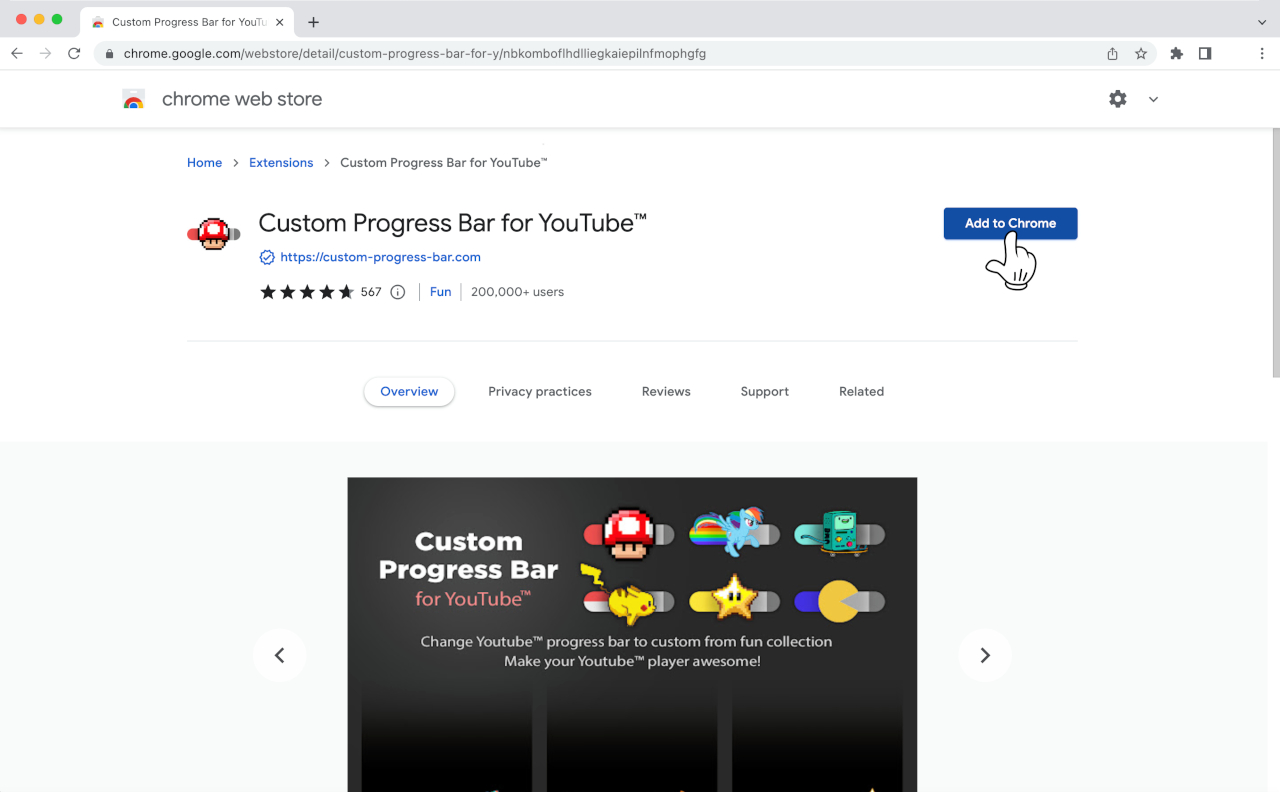
Confirmation
Be sure to confirm the installation by clicking "Install Extension" in the pop-up dialog box.
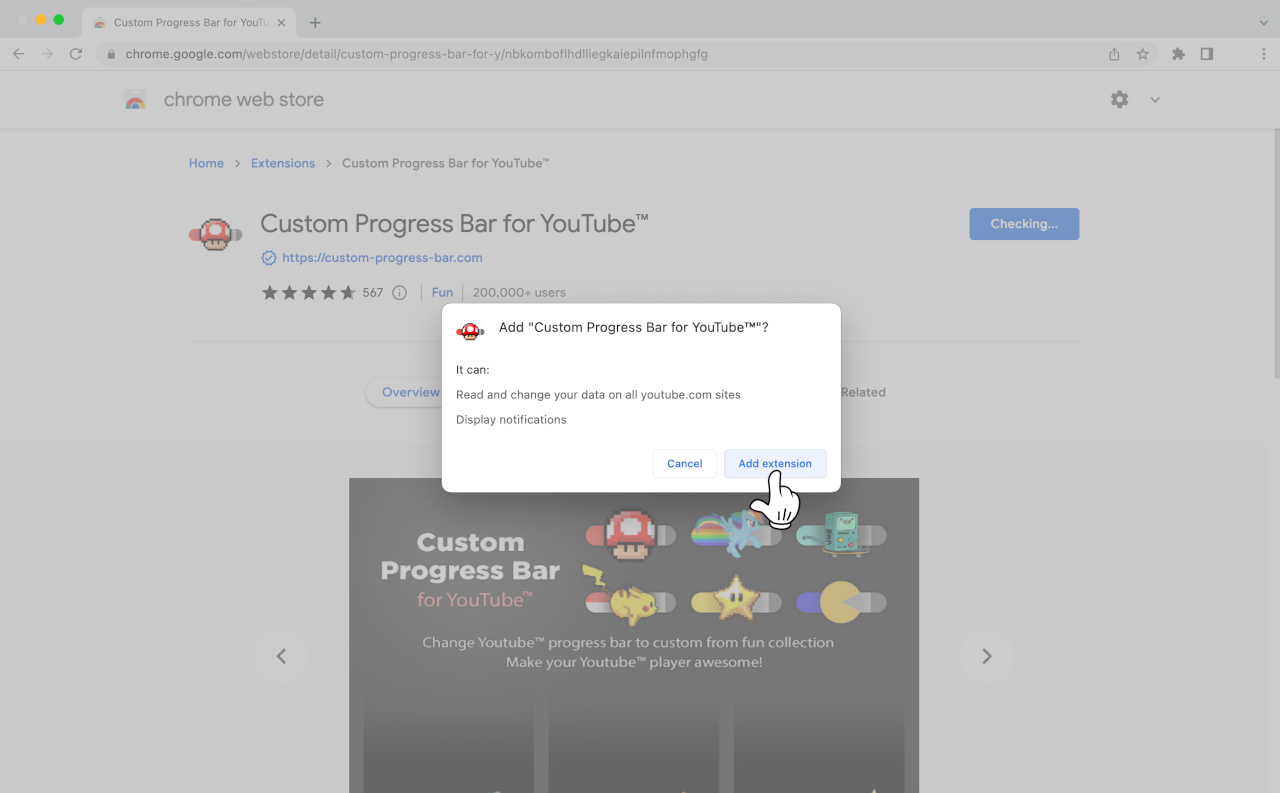
Successful Installation
An extension icon will appear in the extensions list in the upper right corner of your browser. You can pin our extension on the Chrome toolbar by clicking the pin icon.

How to use Custom Progress Bar?
Make sure you are trying the Custom Progress Bar for YouTube on an open YouTube tab! Open a tab with YouTube or refresh it if you have it already open.Custom Progress Bar menu
To activate the menu and change YouTubes progress bar, click on the extension icon located on the Chrome toolbar. A popup will appear.
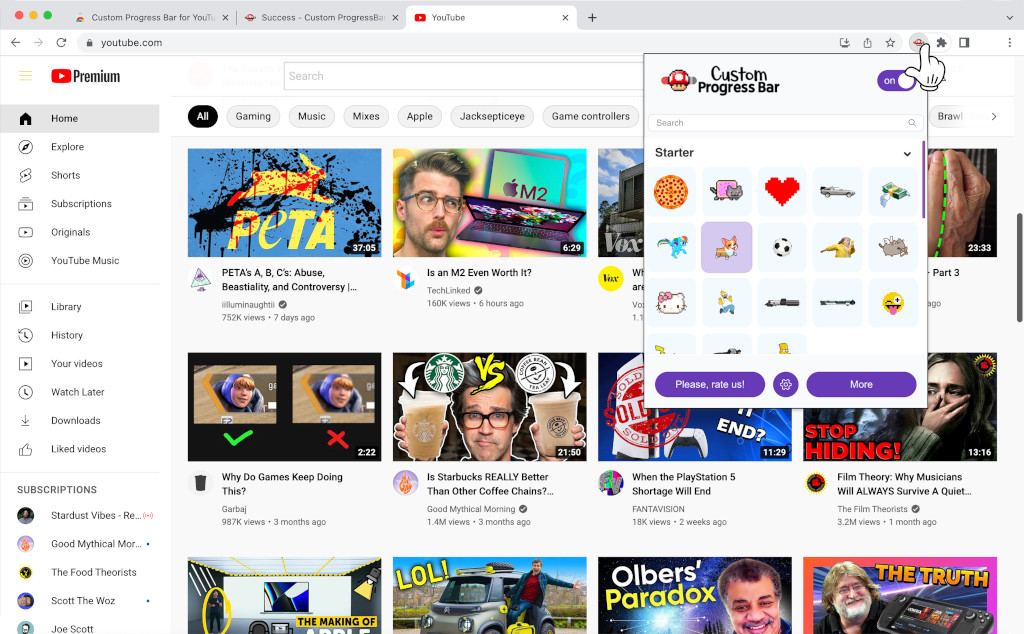
Setting the custom progress bar
Go to the popup window and hover your mouse over the desired progress bar tile and click on it.
In the same way, you can select any other Progress Bar in the list.
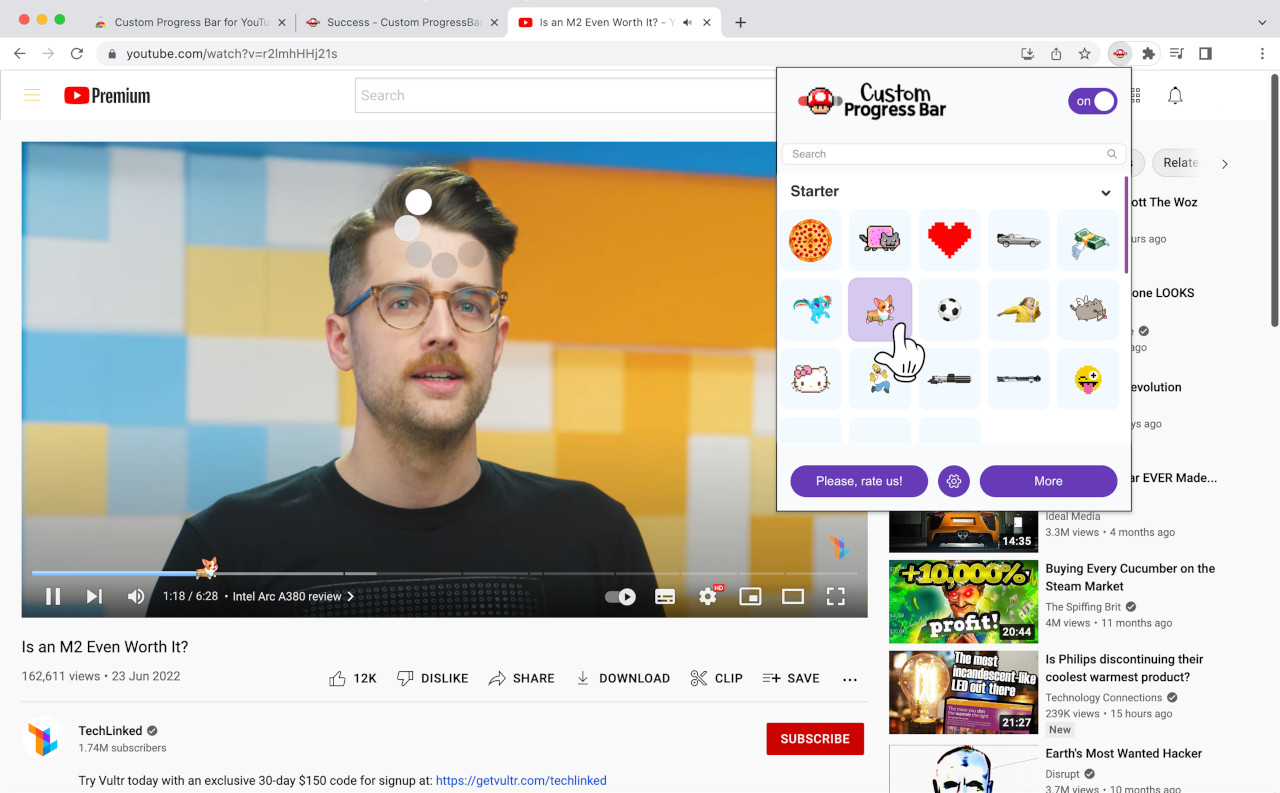
How to find progress bar's you added
Open the main extension window and click the search bar. Input your query and the extension will display the results.
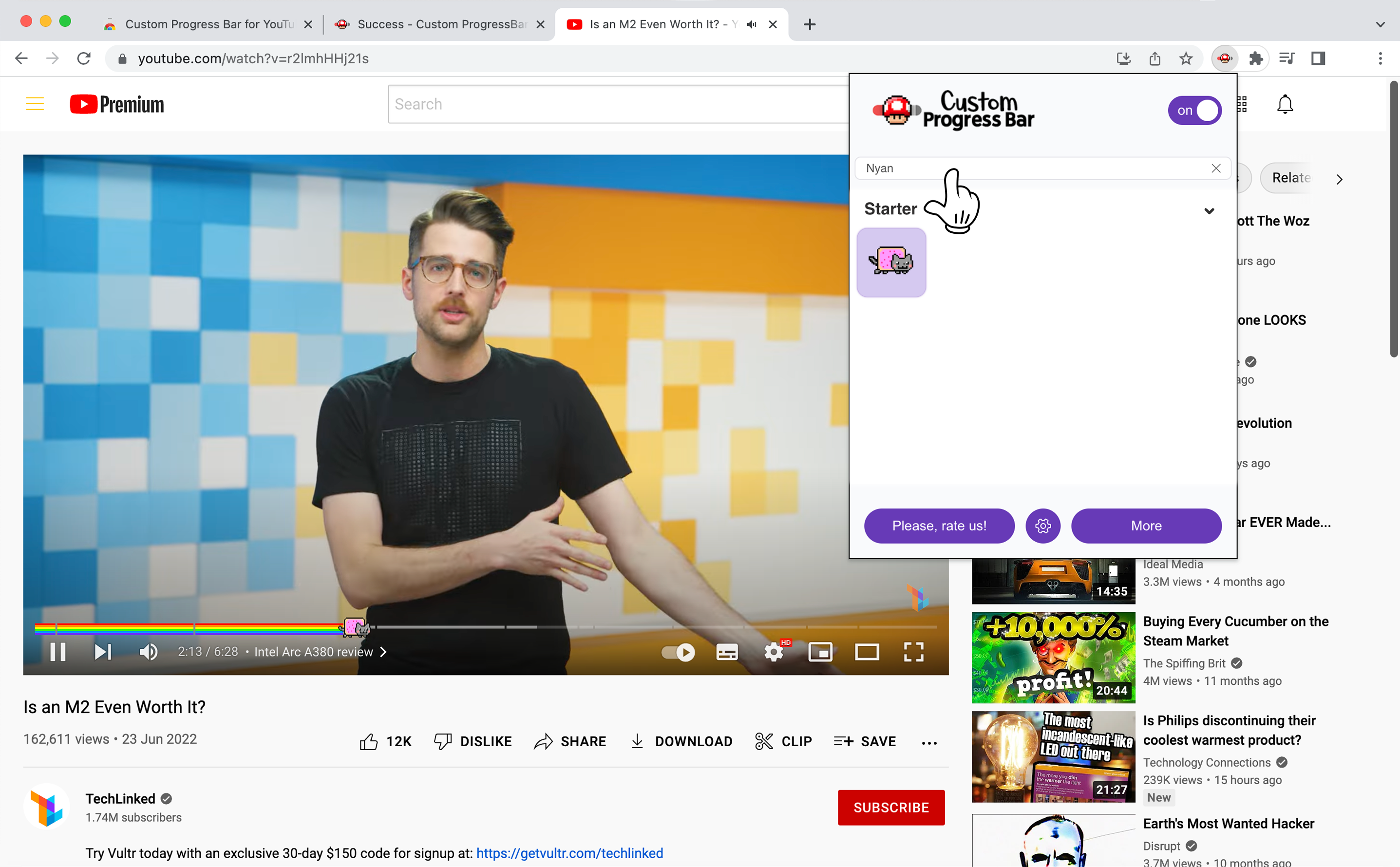
Didn't find what you were looking for? You can always visit our website for more custom progress bars.
Disabling Custom Progress bar for YouTube
You can completely disable the extension by pressing the “ON / OFF” button on the top of Custom Progress Bar menu.
All the last settings are saved, and after switching it ON you won't have to re-select the desired Custom Progress Bar.
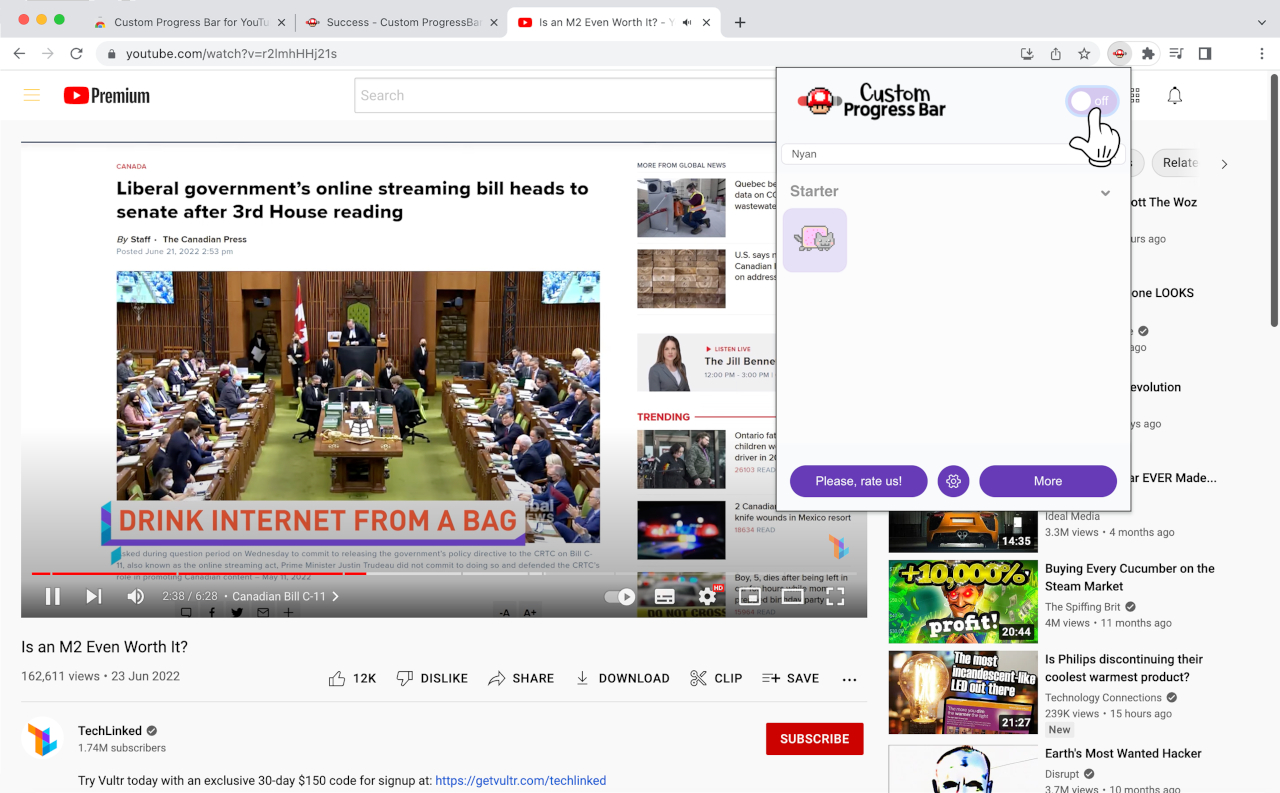
After turning off the extension, the YouTube player's design will change to default.
If that doesn't happen - reload that YouTube tab.
How to add additional progress bars from the site?
Navigating to the Custom Progress Bar website
You can do it directly from our website or click on the extension icon located on the Chrome toolbar if you are not on the website. Click on the "MORE" button in the main pop-up window of the extension to open the catalog of Custom Progress Bars.
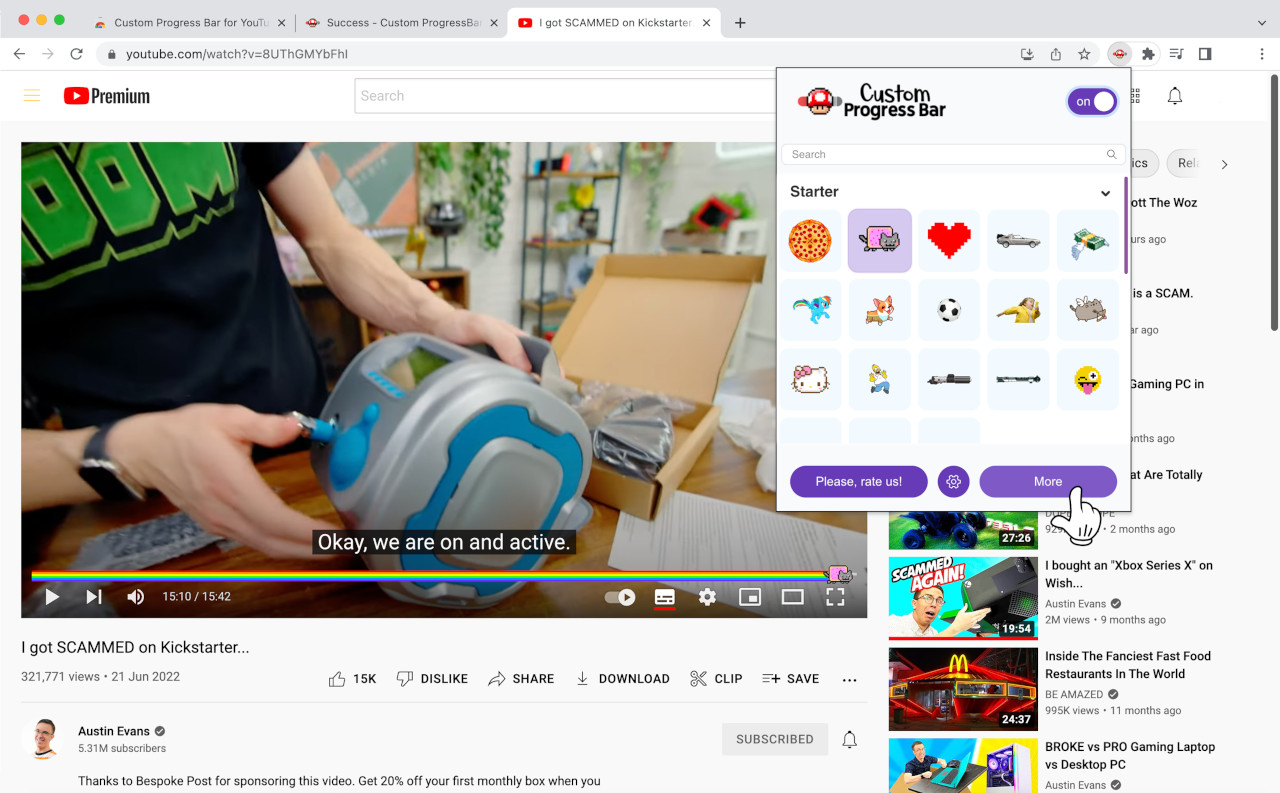
Adding new progress bars to extension
You can find all available progress bar on the home page. Having found the Custom Progress Bar you like, hover your mouse over the desired Custom Progress Bar and click the "Add" button. The Custom Progress Bar will automatically be added to the extension menu.
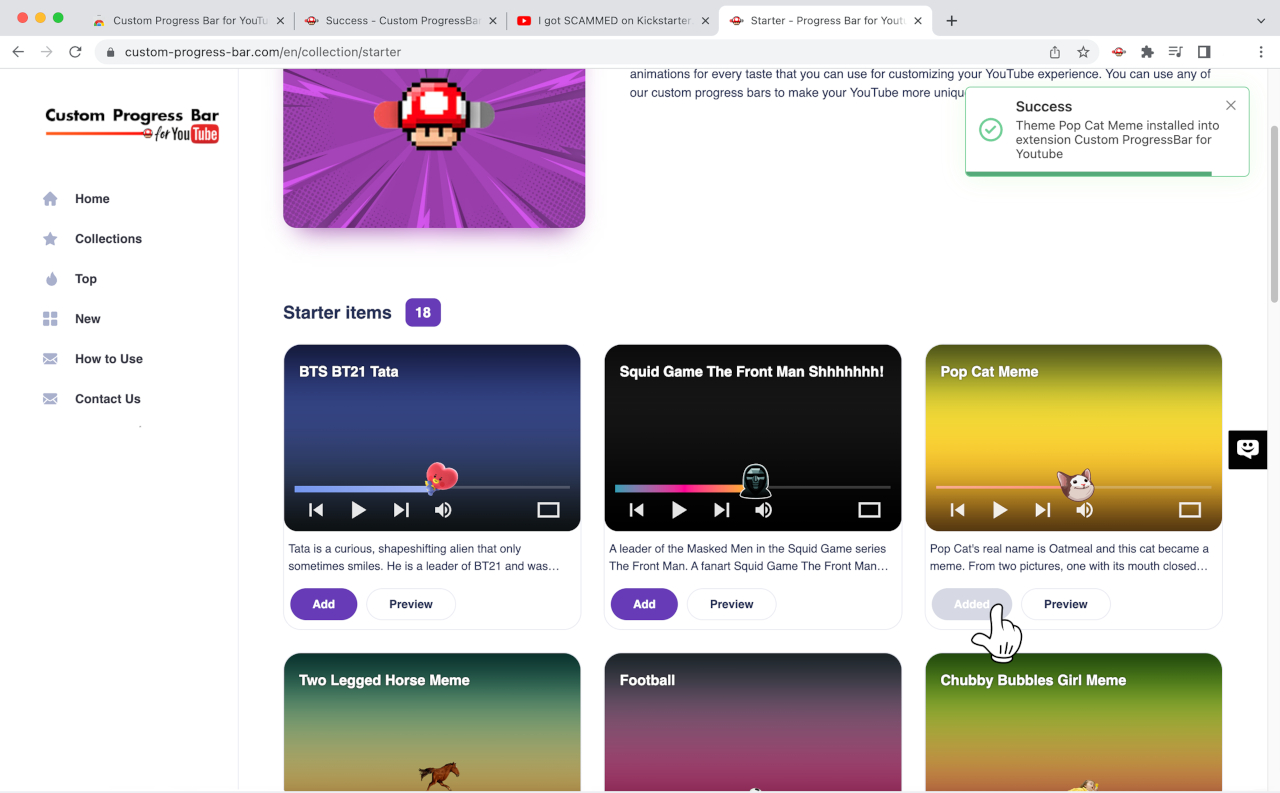
Activating new downloaded progress bars
Now you can open the extension pop-up menu and change the YouTube player's design by selecting any of the newly added Custom Progress Bar from the catalog.
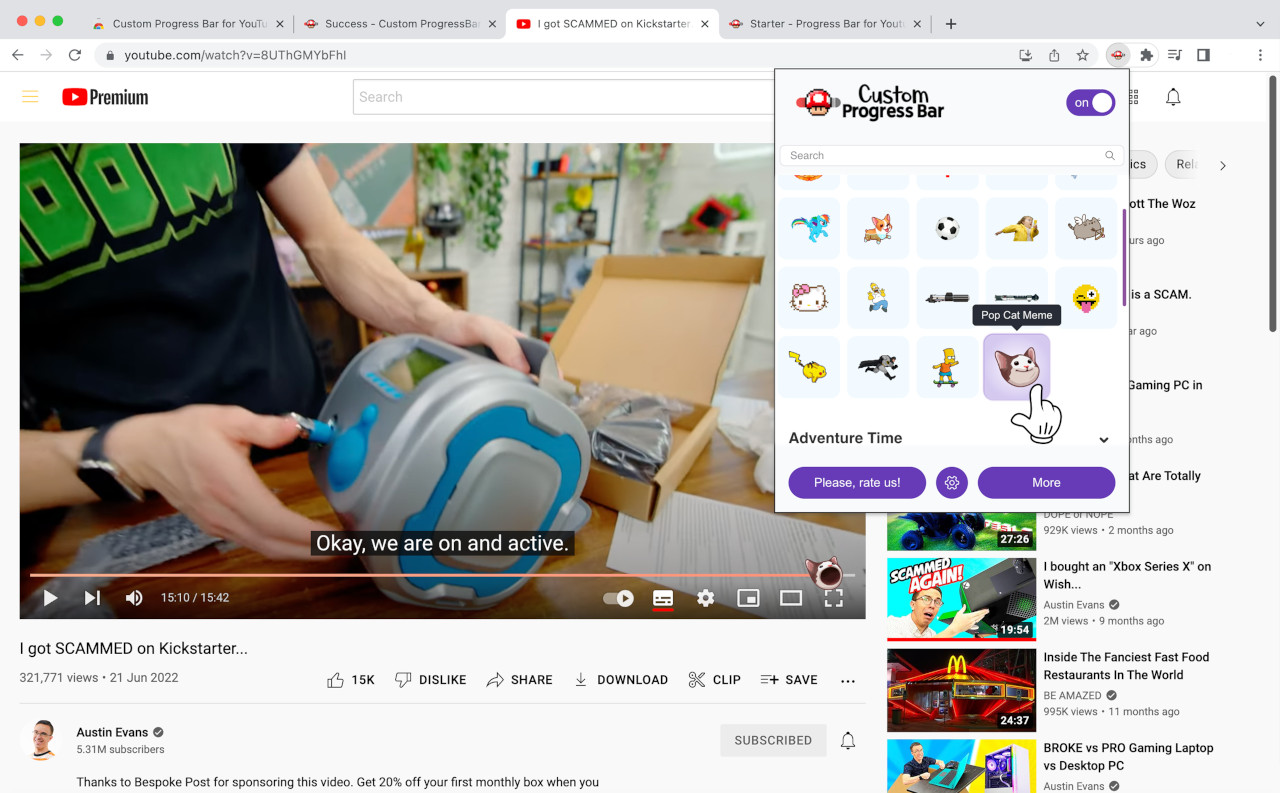
How to manage your Progress Bar?
When you have downloaded all progress bars from our website and its time to clean up a bit :)
Opening Manage page
To open the manage page open the extension pop-up by clicking the icon in the browser toolbar. Find "Settings" button on the top bar on it and click it. It will open extension manage page.
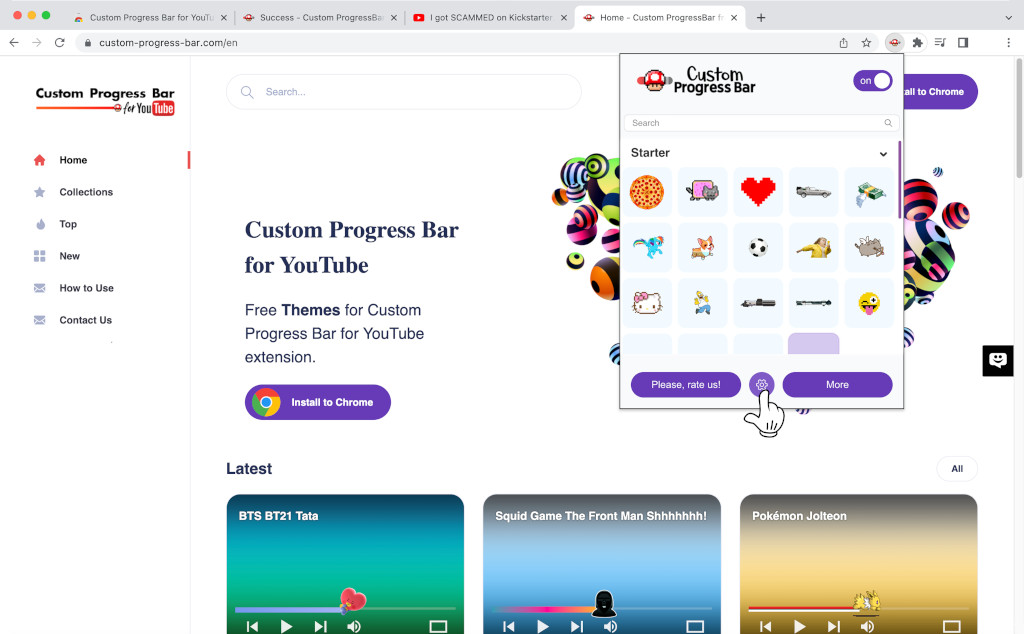
Deleting individual custom progress bars
To remove individual progress bars, you need to press “MANAGE” button of the collection you want to edit. The pop-up window will appear with list of progress bars from that collection, just press “DELETE” next to the name of the custom progress bar you wish to remove.
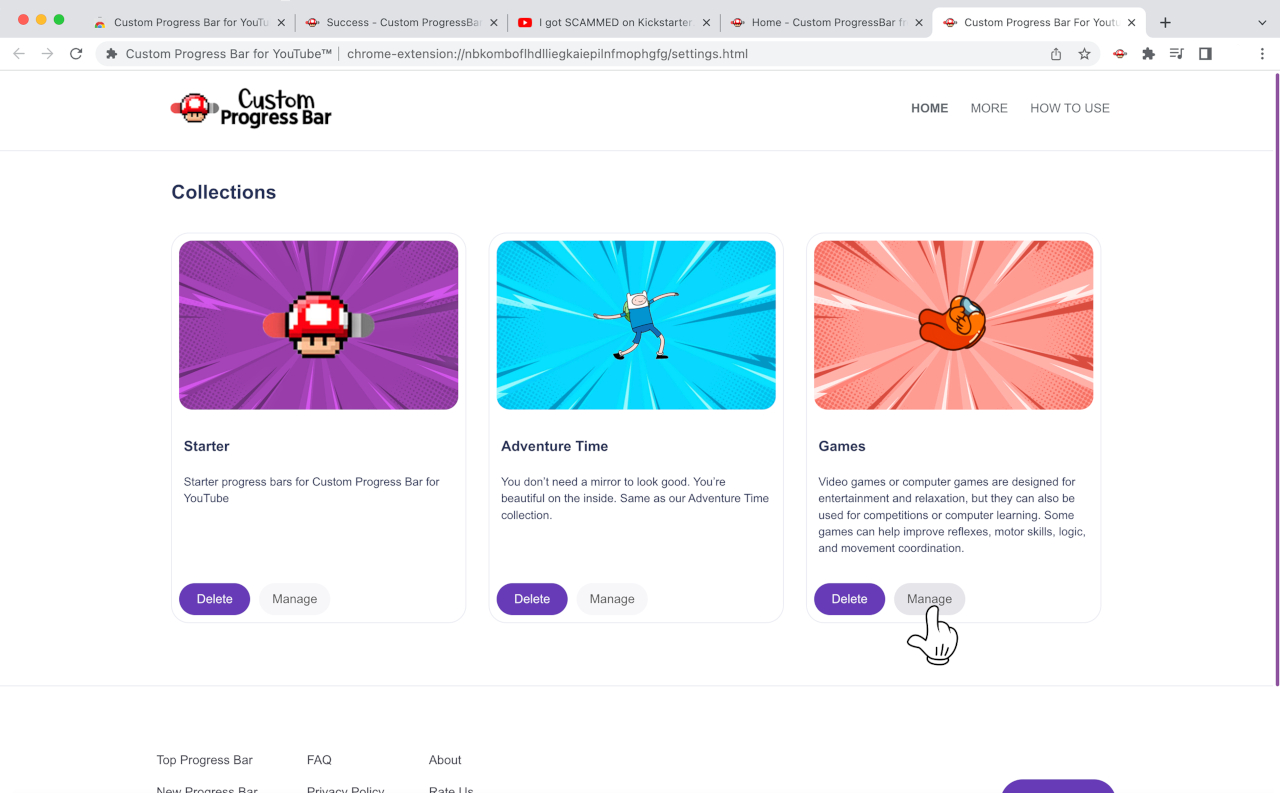
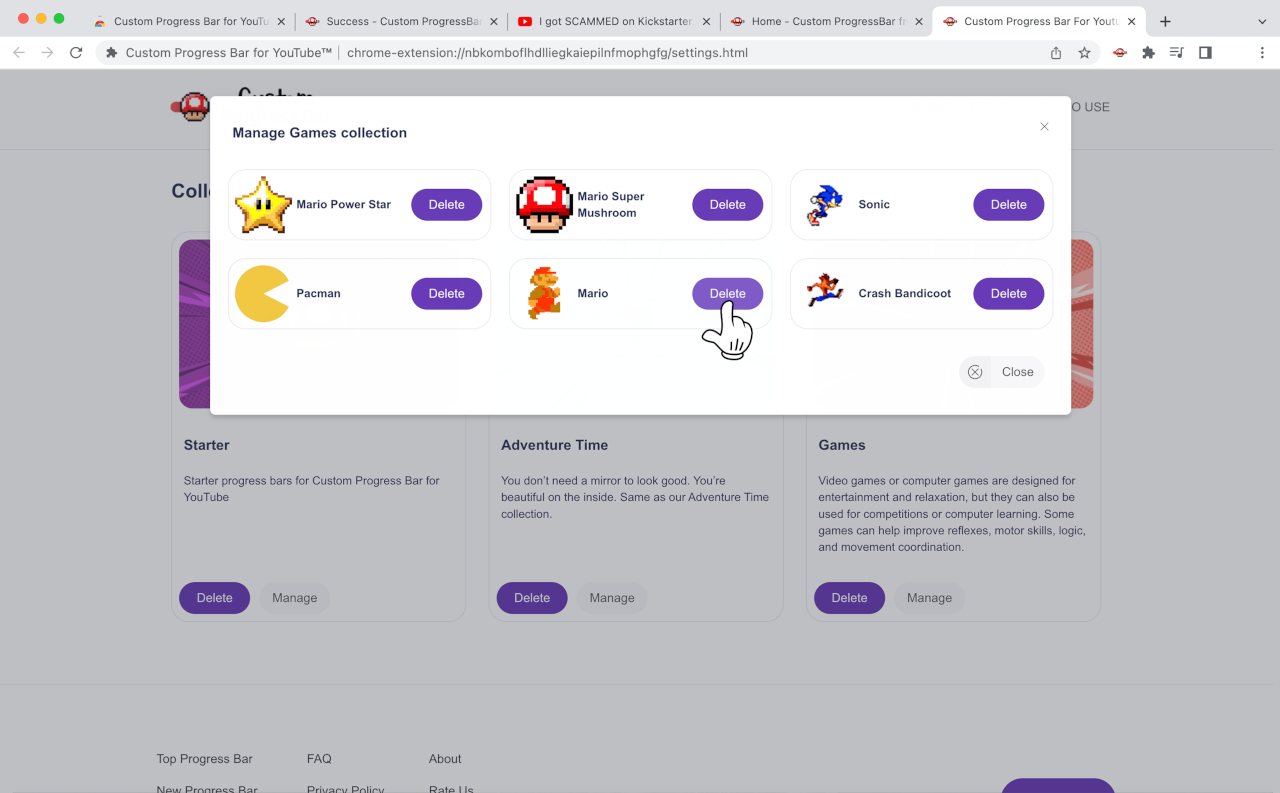
Confirm your action and that progress bar will be deleted.
Deleting a custom progress bar collection
To remove a cursor collection you need to navigate to the “MANAGE” page and press the "DELETE" button under the custom progress bar collection you want to be removed.
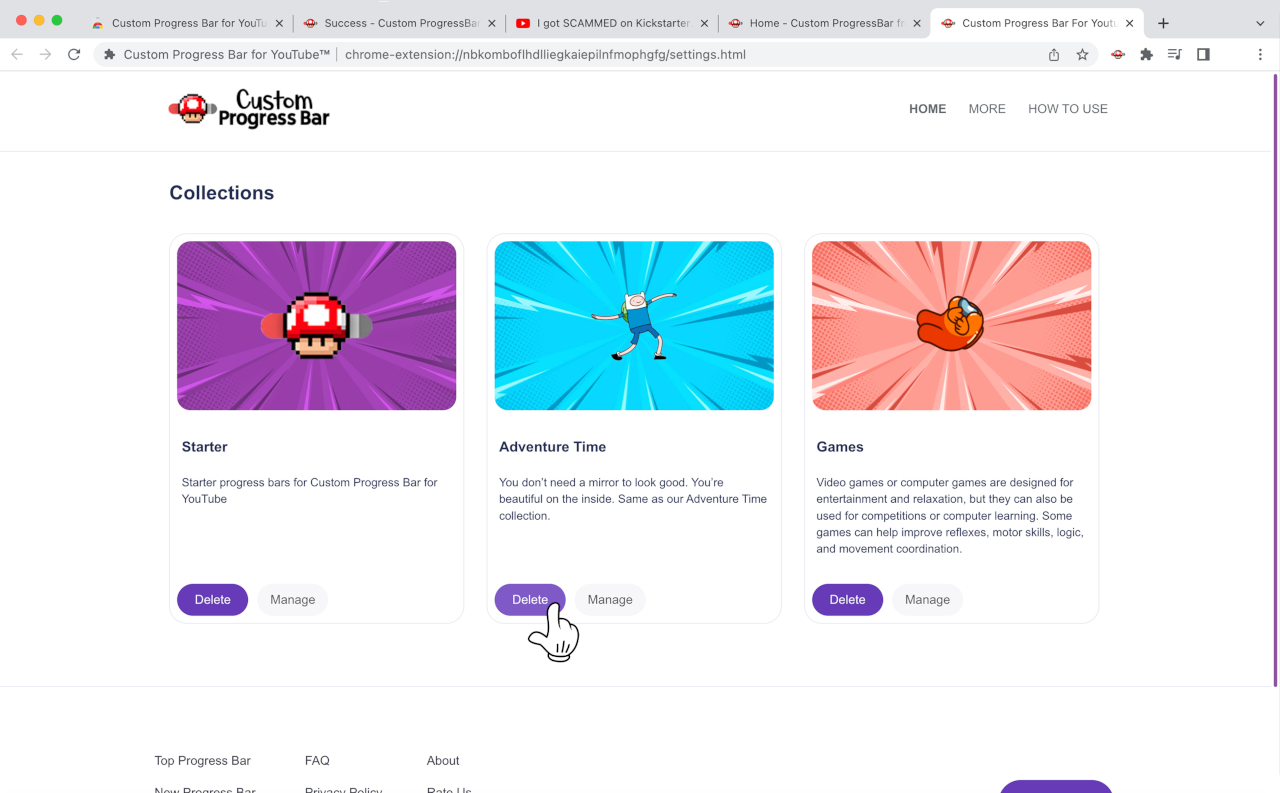
Confirm your action and that progress bar collection will be deleted.
How to rate the extension in the Google Chrome Store?
Finding the Please, rate us! button.
Click the "Please, rate us!" button on the website or at the extension pop-up, or follow the link to the reviews page of the "Custom Progress Bar for YouTube" extension and click the star that you think we deserve. You can also add your review or comment. Then click the "Publish" button to submit the rating.Thank you for your rates, they really motivate us to work on new style!
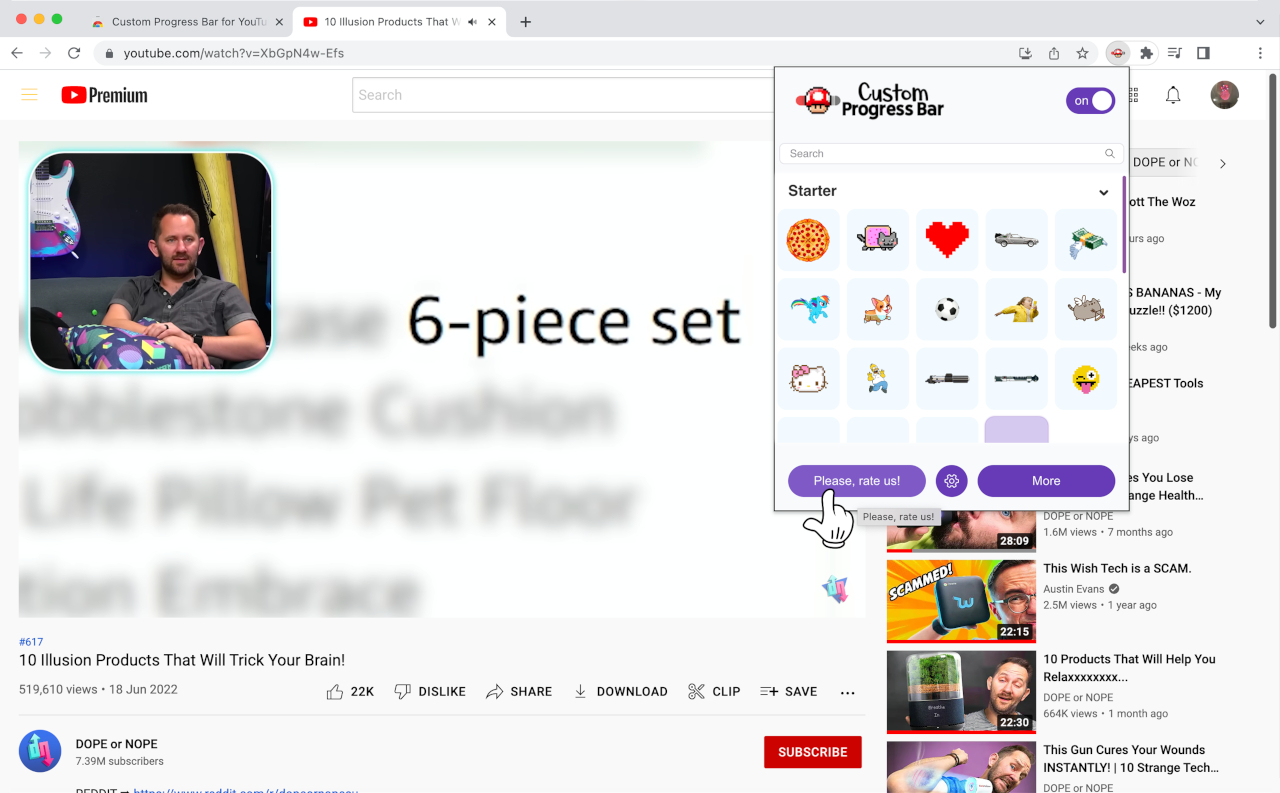
Reviewing the extension
You can also leave a review about Custom Progress Bar for YouTube and tell us what you think about it. We would like to hear from you!